Custom Events will be used to add entries to your job history to identify what actions have been performed with the name of the user performing the action and time stamp.
You will have the option to create new events that you can apply manually to the job using the job history tab or assign new events to workflow transitions.
Workflow transitions will apply the assigned event to the job automatically when the jobs move through the stage. The benefit of using custom events is that you will be able to name events the same as your workflow steps instead of selecting an event from the predefined list which may not be the perfect fit.
Type Rights Required
- Events [CUSTOM_EVENT_LIST] - Access to the admin page to control Events.
- Event Types [CUSTOM_EVENT_TYPE_LIST] - Access to the admin page to control Event Types.
Event Types
You will have a couple of mandatory event types that will be displayed in the table, these types hold events that are applied to jobs automatically when users perform certain tasks within the system. For example Job Created will be a system event added to the job automatically after it has been created.
How Do I Create a new Event Type?
- Select the Cog icon to open the Admin menu.
- Select the 'Event Types' link from the Job section.
- Use the plus icon at the top of the screen to create a new Event Type.
- Enter the name of you new event type and click Create.
To change the name of the event type click on the name to open the edit window. You will not be able to edit the mandatory event types.
Events
You can search for events using the Event Type filter or the filter box using the event name/code.
How Do I Create a new Event?
- Select the Cog icon to open the Admin menu.
- Select the 'Events' link from the Job section.
- Use the plus icon at the top of the screen to create a Event.
- Enter the name of you new event.
- Select the event type to add the event to, This will form the group the event will appear in.
- Click Create to add the new event.
If you have used the Event name on a search view or report please be careful with changing the name because it will stop the filters working correct on search views and reports.
Using Events on Workflow Transitions
Event Codes have always been available on Workflow transition but you only had the option to select one from the standard list. Now you will be able to create custom events to match the transition, the event will then be applied to the job history when the job moves through the stage.
Against a workflow transition you will have the option to create a new Event Type and Event if you haven't already completed the steps above. If your event already exists you can select the Job Event Type field to filter the options available in the Sig Event field below.
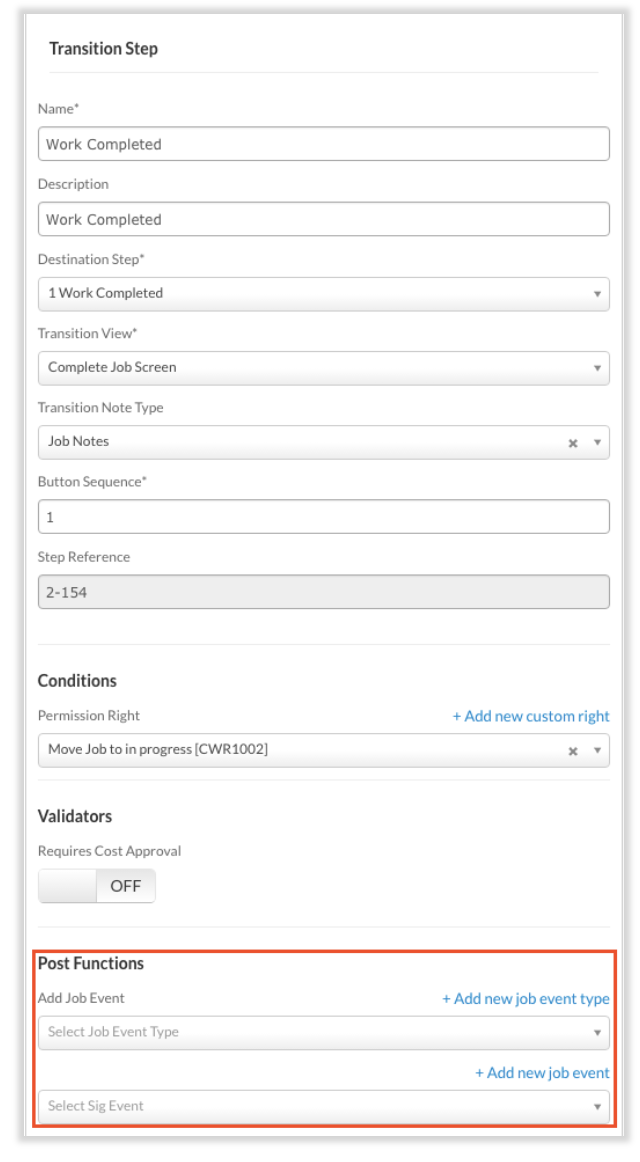
Using Events on Jobs
Events appear on the Job History tab, this will include system events applied automatically, the events from the workflow transition and the option to add events manually.
To add a job event select 'Ad-hoc Event', select your event type and event before clicking on the add button.
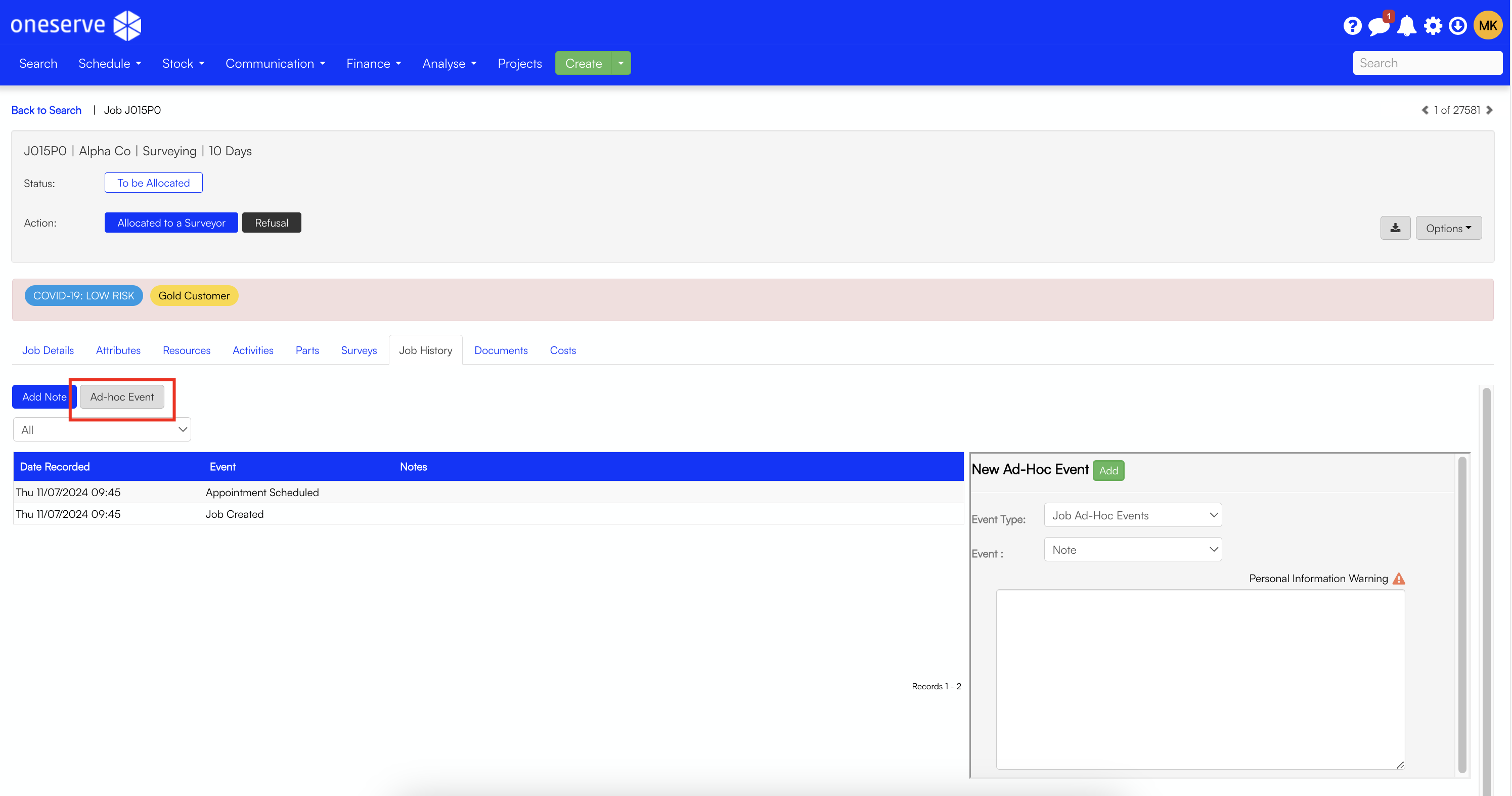
Using Events on Searches
Search views can be created to filter jobs on event codes. You will need to take a note of the event code from the Events page. The following examples will show the OQL in blue, this can be copied into the advance field on the search page.
Syntax
jobsWithEvents ( eventCode, noteDescription, occurredWithin )
eventCode= the code of the eventnoteDescription= (OPTIONAL) the description of a selectable note that is attached to the event, e.g. "Carded", "At Customer Request" - or AlloccurredWithin= (OPTIONAL) time the event occurred within m = minutes, h = hours, d = days - or All
Note: Description and occurredWithin are both OPTIONAL parameters but if one if specified you will need to use the other option.
Examples
job in jobsWithEvents(VERSU): Returns jobs which have had the VERSU event occur. (Change VERSU to be the code you would like to use)job in jobsWithEvents(SA,"At Customer Request",All): Returns job withe the code SA, the description contains 'At Customer Request' and the occurs within is set to all.job in jobsWithEvents(SA,All,3d): Returns jobs which have had the SA event occur within the last 3 days.
-8.png?height=120&name=Oneserve%20logo%20(white)-8.png)