Summary
A Job Status is a list of steps your job will use as it runs through a workflow. You need to create all possible Job Statuses that could be used in Oneserve. Once created, you can use the same status across multiple workflows so will not need to create duplicates.
Guide
Job Status Groups
The Job Status Group is used to group similar status' together for reporting. For example, if you have multiple steps before work starts you could class them as Pending.
Each group is colour coded so when you review a job, the status will allow users to quickly identify what part of the workflow the job has reached.
Create a New Job Status
To create a new Job Status:
- Select the Cog icon to open the Admin menu
- Select "Job Status" under the "Job" section
- If you have already created job statuses, they will be displayed in the list view
- Use the + icon in the top left of the screen to create a new job status
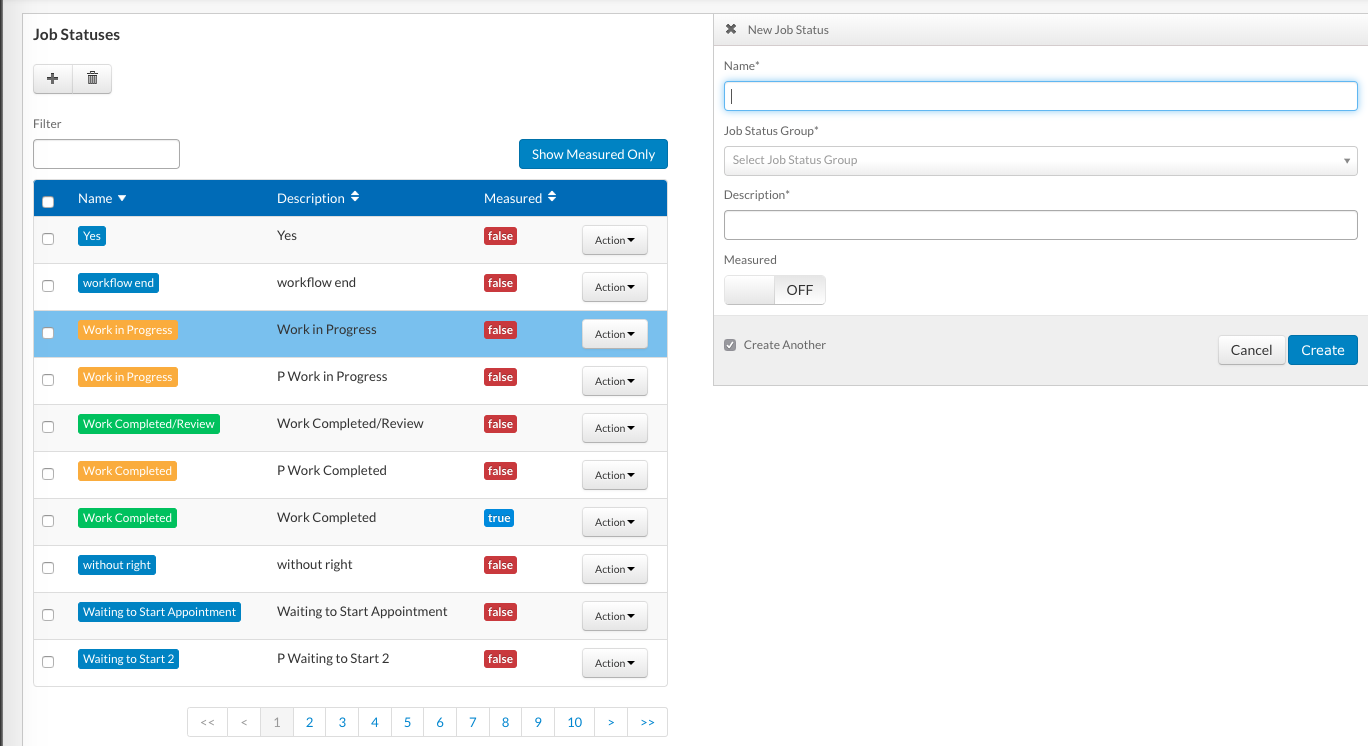
- The Measured flag can control the status of your cost lines on the job cost tab. If your Cost Type has an initial status of Estimate and final posting type of Actual, the measured flag will allow the posting status to change. This can be used on financial review stages, after checking the job and moving it to the next stage it can update the costs to actual automatically instead of updating each line individually, this will indicate that the costs can be invoiced to the client or customer.
Modify a Job Status
To modify an existing Job Status:
- Select the Cog icon to open the Admin menu
- Select "Job Status" under the "Job" section
- If you have already created job statuses, they will be displayed in the list view
- Click on the name of the Job Status you wish to edit to bring up its details menu
- Modify the name, group, description or Measured flag depending on the change you wish to make
- Click "Update" to save your changes
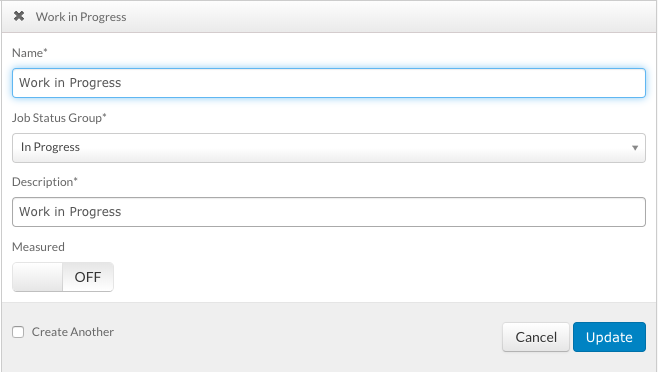
Remove a Job Status
To remove an existing Job Status:
- Select the Cog icon to open the Admin menu
- Select "Job Status" under the "Job" section
- If you have already created job statuses, they will be displayed in the list view
- Click on the "Actions" button next to the item you wish to delete and click on "Delete"
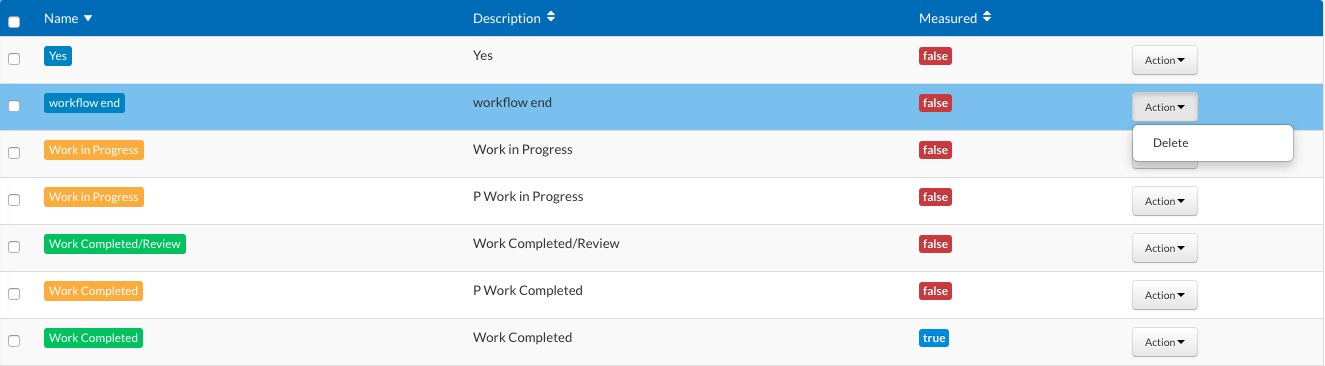
- Alternatively, you can delete multiple entries by ticking the check boxes next to their name and clicking on the bin icon in the top left of the screen
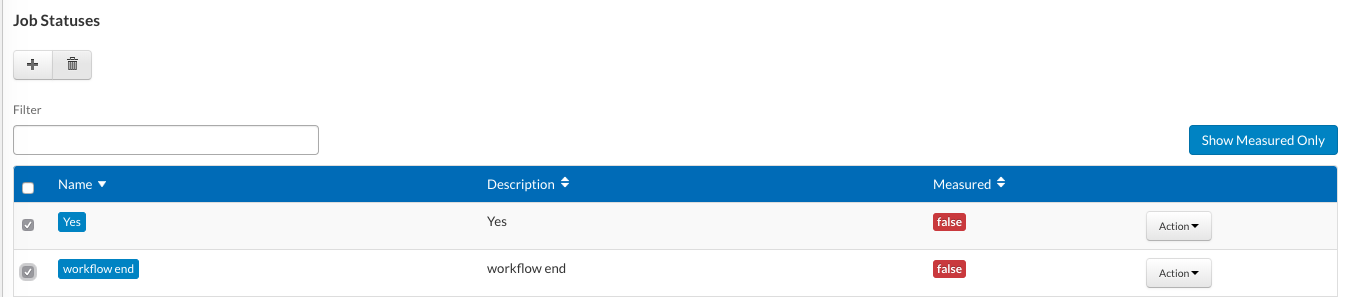
Note: A Job Status cannot be removed once it has been linked to a Workflow
-8.png?height=120&name=Oneserve%20logo%20(white)-8.png)